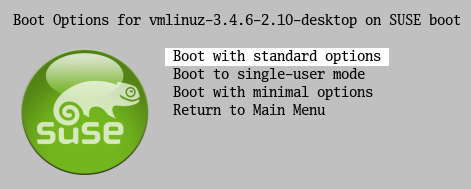
by Roderick W. Smith, rodsmith@rodsbooks.com
Originally written: 3/19/2012; last Web page update: 2/1/2014, referencing rEFInd 0.8.5
This Web page is provided free of charge and with no annoying outside ads; however, I did take time to prepare it, and Web hosting does cost money. If you find this Web page useful, please consider making a small donation to help keep this site up and running. Thanks!
| Donate $1.00 | Donate $2.50 | Donate $5.00 | Donate $10.00 | Donate $20.00 | Donate another value |
This page is part of the documentation for the rEFInd boot manager. If a Web search has brought you here, you may want to start at the main page.
Windows and Mac OS X both provide relatively simple EFI boot loader programs. Launch them, and if they're launched from the correct locations and have the correct files in place, they'll boot their respective OSes. This makes rEFInd's job easy; it just locates the boot loader program files and runs them.
Under Linux, by contrast, things can get complicated. As detailed on my Managing EFI Boot Loaders for Linux page, several different EFI boot loaders for Linux exist, and all of them require configuration. If you're lucky, your distribution will have set up a Linux boot loader in a sensible way, in which case rEFInd should detect it and it will work as easily as a Windows or Mac OS X boot loader. If you're not lucky, though, you may need to configure it further. rEFInd offers options to help out with this task. Naturally, rEFInd supports traditional Linux boot loaders. It works even better with the Linux EFI stub loader, so I provide instructions on starting with it. For those interested in manual configuration, I also provide detailed instructions on how the EFI stub support works and how to configure it.
I consider ELILO, GRUB Legacy, GRUB 2, and SYSLINUX to be traditional Linux boot loaders. These programs all exist independent of the Linux kernel, but they can load a kernel and hand off control to it. All four programs have their own configuration files that reside in the same directory as the boot loader itself (or optionally elsewhere, in the case of GRUB 2).
Ordinarily, rEFInd will detect these traditional boot loaders and provide main menu entries for them. If the boot loader exists in a directory with a name that matches a Linux distribution's icon filename, you'll automatically get a distribution-specific icon to refer to the boot loader.
If you prefer, you can disable automatic scanning and create an entry in refind.conf for your distribution, as described on the Configuring the Boot Manager page. This method is harder to set up but can be preferable if you want to customize your options.
The EFI stub loader is basic and reliable, but it requires some setup to use it on some computers. It also requires that you run a kernel with the same bit width as your EFI. In most cases, this means running a 64-bit kernel, since 32-bit EFI-based computers are so rare. I describe three methods of using the EFI stub loader: an easiest method for those with compatible partition and filesystem layouts, a quick test configuration for those without such a layout, and a long-term setup for those without the ideal setup.
This method requires that your /boot directory, whether it's on a separate partition or is a regular directory in your root (/) filesystem, be readable by the EFI. At the moment, all EFI implementations can read FAT and Macs can read HFS+. By using drivers, you can make any EFI read HFS+, ISO-9660, ReiserFS, ext2fs, ext3fs, ext4fs, or Btrfs. Thus, if you use any of these filesystems on a regular partition (not an LVM or RAID configuration) that holds your kernels in /boot, you qualify for this easy method. The default partition layouts used by Ubuntu, Fedora, and many other distributions qualify, because they use one of these filesystems (usually ext4fs) in a normal partition or on a separate /boot partition. You must also have a 3.3.0 or later Linux kernel with EFI stub support, of course.
If you installed rEFInd 0.6.0 or later with its install.sh script from your regular Linux installation, chances are everything's set up; you should be able to reboot and see your Linux kernels as boot options. If you installed manually, from OS X, or from an emergency system, though, you may need to do a couple of things manually:
When you reboot, you should see rEFInd options for your Linux kernels. If they work, your job is done, although you might want to apply some of the tweaks described in the maintenance-free setup section. If you have problems, you may need to adjust the refind_linux.conf file, as described in the detailed configuration section.
If you're not sure you want to use the EFI stub loader in the long term, you can perform a fairly quick initial test of it. This procedure assumes that you have access to a 3.3.0 or later Linux kernel with EFI stub support compiled into it. (Fedora 17, Ubuntu 12.10, and probably other distributions ship with such kernels.) Creating this configuration poses no risk to your current boot options, provided you don't accidentally delete existing files. The procedure for a quick test is:
You can continue to boot your computer with this type of configuration; however, the drawback is that you'll need to copy your kernel whenever it's updated. This can be a hassle. A better way is to configure you system so that the EFI, and therefore rEFInd, can read your Linux /boot directory, where most Linux distributions place their kernels.
If your /boot directory happens to be on an XFS or JFS partition that the EFI can't read, or it's tucked away in an LVM or RAID configuration that the EFI can't read, you won't be able to use the easiest solution. Fortunately, this problem can be overcome with relatively little fuss. Several variant procedures are possible, but I begin by describing one that will almost always work, although it's got some important caveats (described at the end). You should perform the following steps as root, or precede each of these commands with sudo:
Recall that in step #4, you copied the contents of /boot (as a safety measure), but you did not move them. Therefore, you ended up with two copies of your kernels and other /boot directory contents, with one copy hiding the other when you mounted the ESP at /boot. Once you've booted successfully and are sure all is working well, you can recover some disk space by unmounting /boot and deleting the contents of the underlying /boot directory on your root (/) filesystem. Be sure that the /boot partition is unmounted before you do this, though! Also, be sure to leave the /boot directory itself in place, even if it has no contents; the directory is needed as a mount point for the /boot partition. Note that GRUB 2 may stop working if you delete its files from the root filesystem's /boot/grub directory, so if you want to keep GRUB around, you should re-install it with the separate /boot partition mounted.
Once this task is done, updates to your kernel will automatically be stored in the root directory of your ESP, where rEFInd will automatically detect them. Thus, the boot configuration becomes maintenance-free. The procedure as just described has some drawbacks, though. By placing your kernels in the root directory of your ESP, you render them vulnerable to any other OS with which you might be dual-booting. Your ESP must also be large enough to hold all your kernels. If you dual-boot with multiple Linux distributions, they might conceivably overwrite each others' kernels, and distinguishing one from another becomes more difficult.
For these reasons, a variant of this procedure is desirable on some systems. Most of the steps are similar, but in this variant, you create a separate /boot partition that's independent of the ESP. This partition can use FAT, HFS+, ReiserFS, ext2fs, ext3fs, ext4fs, or Btrfs; but if you use any of the last six filesystems (five on Macs), you must install the matching EFI filesystem driver that ships with rEFInd. Creating the filesystem will normally require you to shrink an existing partition by a suitable amount (200–500MiB). Mount your new /boot partition at a temporary location, copy or move the current /boot files into it, unmount it, and add it to /etc/fstab as /boot.
If your distribution already uses a separate /boot partition, but if it uses XFS or some other unsuitable filesystem, you can back it up, create a fresh FAT, HFS+, ReiserFS, Btrfs, ext2, ext3, or ext4 filesystem on it, and restore the original files. You'll probably need to adjust the UUID value in /etc/fstab to ensure that the computer mounts the new filesystem when you boot. If you use a separate non-ESP /boot partition, you'll probably want to continue mounting the ESP at /boot/efi.
The Linux EFI stub loader is a way to turn a Linux kernel into an EFI application. In a sense, the kernel becomes its own boot loader. This approach to booting Linux is very elegant in some ways, but as described on the page to which I just linked, it has its disadvantages, too. One challenge to booting in this way is that modern Linux installations typically require that the kernel be passed a number of options at boot time. These tell the kernel where the Linux root (/) filesystem is, where the initial RAM disk is, and so on. Without these options, Linux won't boot. These options are impossible for a generic boot loader to guess without a little help. It's possible to build a kernel with a default set of options, but this is rather limiting. Thus, rEFInd provides configuration options to help.
With all versions of rEFInd, you can create manual boot loader stanzas in the refind.conf file to identify a Linux kernel and to pass it all the options it needs. This approach is effective and flexible, but it requires editing a single configuration file for all the OSes you want to define in this way. If a computer boots two different Linux distributions, and if both were to support rEFInd, problems might arise as each one tries to modify its own rEFInd configuration; or the one that controls rEFInd might set inappropriate options for another distribution. This is a problem that's been a minor annoyance for years under BIOS, since the same potential for poor configuration applies to LILO, GRUB Legacy, and GRUB 2 on BIOS. The most reliable solution under BIOS is to chainload one boot loader to another. The same solution is possible under EFI, but rEFInd offers another possibility.
rEFInd supports semi-automatic Linux EFI stub loader detection. This feature works as part of the standard boot loader scan operation, but it extends it as follows:
The intent of this system is that distribution maintainers can place their kernels, initial RAM disks, and a refind_linux.conf file in their own subdirectories on the ESP, on EFI-accessible /boot partitions, or in /boot directories on EFI-accessible Linux root (/) partitions. rEFInd will detect these kernels and create one main menu entry for each kernel. Each entry will implement as many options as there are lines in the refind_linux.conf file. In this way, two or more distributions can each maintain their boot loader entries, without being too concerned about who maintains rEFInd as a whole.
The scan_all_linux_kernels option is intended to help users and distribution maintainers when rEFInd is used in conjunction with a Linux filesystem driver for EFI or when the ESP is mounted as the Linux /boot partition. In these cases, if all the kernels in Linux's /boot directory include EFI stub loader support, rEFInd will automatically detect and use kernels installed in the usual way, such as via an automatic system update. You won't even need to move or rename your kernels. You will need to set up a refind_linux.conf file and you may need to install a driver or set the also_scan_dirs option in refind.conf; but these are one-time requirements. Set up in this way, ongoing maintenance to handle kernel updates drops to zero!
As an example, consider the following file configuration:
$ ls -l /boot/efi/EFI/ubuntu/ total 17943 -rwxr-xr-x 1 root root 4781632 2012-03-18 12:01 bzImage-3.3.0.efi -rwxr-xr-x 1 root root 131072 2011-10-14 04:10 grubx64.EFI -rwxr-xr-x 1 root root 13459936 2012-03-18 12:02 initrd.img-3.3.0 -rwxr-xr-x 1 root root 266 2012-03-26 19:39 refind_linux.conf
When rEFInd scans this directory, it will find two EFI boot loaders in EFI/ubuntu: grubx64.EFI and bzImage-3.3.0.efi. rEFInd will create two main-menu tags for these two loaders, one of which will launch Ubuntu's standard GRUB and the other of which will launch the 3.3.0 kernel file directly. The refind_linux.conf file contains a list of labels and options:
"Boot with standard options" "root=/dev/sda3 ro quiet splash vt.handoff=7" "Boot to single-user mode" "root=UUID=1cd95082-bce0-494c-a290-d2e642dd82b7 ro single" "Boot with minimal options" "root=UUID=1cd95082-bce0-494c-a290-d2e642dd82b7 ro" # "Boot alternate install" "root=/dev/sdb9 ro quiet splash vt.handoff=7"
Ordinarily, both fields in this file must be enclosed in quotes. If you have to pass an option that includes quotes, you can do so by doubling up on them, as in "root=/dev/sdb9 my_opt=""this is it""", which passes root=/dev/sdb9 my_opt="this is it" to the shell. You can include as much white space as you like between options. You can also place comments in the file, or remove an option by commenting it out with a leading hash mark (#), as in the fourth line in this example.
In the preceding example, the first line sets the options that rEFInd passes to the kernel by default (along with the name of the initrd.img-3.3.0 file, since its version string matches that of the kernel). The next two lines set options that you can obtain by pressing Insert, F2, or + on the main menu, as shown here:
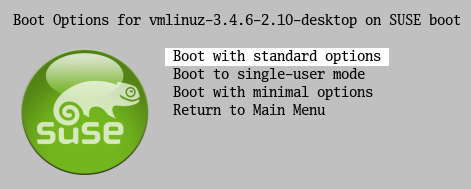
To assist in initial configuration, rEFInd's install.sh script creates a sample refind_linux.conf file in /boot. This sample file defines three entries, the first two of which use the default GRUB options defined in /etc/default/grub and the last of which uses minimal options. The first entry boots normally and the second boots into single-user mode. If you want to create a new file, you can use the mkrlconf.sh script that comes with rEFInd. If you pass it the --force option, it will overwrite the existing /boot/refind_linux.conf file; otherwise it will create the file only if one doesn't already exist.
From a user's perspective, the submenus defined in this way work just like submenus defined via the submenuentry options in refind.conf, or like the submenus that rEFInd creates automatically for Mac OS X or ELILO. There are, however, limitations in what you can accomplish with this method:
Ordinarily, a kernel booted in this way must reside on the ESP, or at least on another FAT partition. On a Macintosh, though, you can use HFS+ to house your kernel files. In fact, that may be necessary; my Mac Mini hangs when I try to boot a Linux kernel via an EFI stub loader from the computer's ESP, but it works fine when booting from an HFS+ partition. If you use EFI drivers, though, you can place your kernel on any filesystem for which an EFI driver exists. This list is currently good (ext2fs/ext3fs, ext4fs, ReiserFS, Btrfs, ISO-9660, and HFS+), so chances are you'll be able to use this method to boot your kernel from your root (/) partition or from a /boot partition.
rEFInd sorts boot loader entries within each directory by time stamp, so that the most recent entry comes first. Thus, if you specify a directory name (or a volume label, for loaders stored in a volume's root directory) as the default_selection, rEFInd will make the most recent loader in the directory the default. This can obviate the need to adjust this configuration parameter when you add a new kernel; chances are you want the most recently-added kernel to be the default, and rEFInd makes it so when you set the default_selection in this way. If you don't want the latest kernel to become the default, you can use touch to give the desired kernel (or other boot loader) in the directory a more recent time stamp, or you can set default_selection to a value that uniquely identifies your desired default loader. One caveat you should keep in mind is that the EFI and Windows interpret the hardware clock as local time, whereas Mac OS X uses Coordinated Universal Time (UTC). Linux can work either way. Thus, time stamps for boot loaders can be skewed by several hours depending on the environment in which they were created or last modified.
On the whole, this method of configuration has a lot going for it. For distribution maintainers, if you place your Linux kernel files (with EFI stub support) on the ESP, with suitable filenames, matching initial RAM disk files, and a refind_linux.conf file, then any rEFInd 0.2.3 or later installation should detect your files, even if the user installs another distribution with another rEFInd that takes over from yours. (If the user, or this other rEFInd installation, disables auto-detection, this won't work.)
For end users, this method is simpler than maintaining manual configurations in refind.conf (or equivalents for ELILO or GRUB). To install a new kernel, you need only copy it and its initial RAM disk, under suitable names, to a scanned directory on the ESP. There's no need to touch any configuration file, provided you've already set up refind_linux.conf in your kernel's directory. You will, however, have to adjust refind_linux.conf if you make certain changes, such as if your root directory identifier changes.
copyright © 2012–2014 by Roderick W. Smith
This document is licensed under the terms of the GNU Free Documentation License (FDL), version 1.3.
If you have problems with or comments about this Web page, please e-mail me at rodsmith@rodsbooks.com. Thanks.
Learn how to manage Secure Boot
Return to my main Web page.