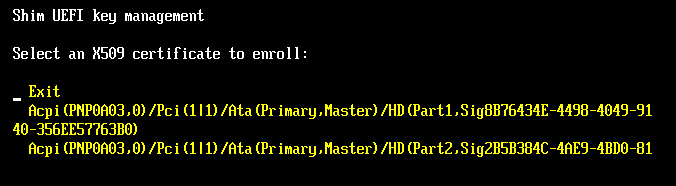
by Roderick W. Smith, rodsmith@rodsbooks.com
Originally written: 11/13/2012; last Web page update: 12/21/2012, referencing rEFInd 0.6.1
I'm a technical writer and consultant specializing in Linux technologies. This Web page is provided free of charge and with no annoying outside ads; however, I did take time to prepare it, and Web hosting does cost money. If you find this Web page useful, please consider making a small donation to help keep this site up and running. Thanks!
| Donate $1.00 | Donate $2.50 | Donate $5.00 | Donate $10.00 | Donate another value |
This page is part of the documentation for the rEFInd boot manager. If a Web search has brought you here, you may want to start at the main page.
If you're using a computer that supports Secure Boot, you may run into extra complications. This feature is intended to make it difficult for malware to insert itself early into the computer's boot process. Unfortunately, it also complicates multi-boot configurations such as those that rEFInd is intended to manage. This page describes some secure boot basics and two specific aspects of rEFInd and its interactions with Secure Boot: installation issues and MOK management. It concludes with a look at known bugs and limitations in rEFInd's Secure Boot features.
Through 2012, it became obvious that Secure Boot would be a feature that was controlled, to a large extent, by Microsoft. This is because Microsoft requires that non-server computers that display Windows 8 logos ship with Secure Boot enabled. As a practical matter, this also means that such computers ship with Microsoft's keys in their firmware. In the absence of an industry-standard body to manage the signing of Secure Boot keys, this means that Microsoft's key is the only one that's more-or-less guaranteed to be installed on the computer, thus blocking the ability to boot any OS that lacks a boot path through Microsoft's signing key.
Fortunately, Microsoft will sign third-party binaries with their key. A payment of $99 to Verisign enables a software distributor to sign as many binaries as desired. Red Hat (Fedora), Novell (SUSE), and Canonical (Ubuntu) have all announced plans to take advantage of this system. Unfortunately, using a third-party signing service is an awkward solution for open source software. In fact, for this very reason Red Hat has developed a program that it calls shim that essentially shifts the Secure Boot "train" from Microsoft's proprietary "track" to one that's more friendly to open source authors. Shim is signed by Microsoft and redirects the boot process to another boot loader that can be signed with keys that the distribution maintains and that are built into shim. Fedora 18 is expected to use this system. SUSE has announced that it will use the same system, as does Ubuntu with version 12.10 and later. SUSE has contributed to the shim approach by providing expansions to shim that support a set of keys that users can maintain themselves. These keys are known as Machine Owner Keys (MOKs), and managing them is described later, in Managing MOKs. To reiterate, then, there are potentially three ways to sign a binary that will get it launched on a computer that uses shim:
All three key types are the same in form—shim's built-in keys and MOKs are both generated using the same tools used to generate Secure Boot keys. The keys can be generated with the common openssl program, but signing EFI binaries requires a rarer program called sbsign or pesign. Although it's theoretically possible to use rEFInd without signing your own binaries, this is not yet practical, because distributions don't yet provide their own signed binaries or the public MOK files you must have to enroll their keys. With any luck this will change in 2013. At the very least, many distributions will begin supporting Secure Boot in the near future, and with any luck they'll include their public MOKs for use with other distributions' versions of shim.
Because shim and MOK are being supported by several of the major players in the Linux world, I've decided to do the same with rEFInd. Beginning with version 0.5.0, rEFInd can communicate with the shim system to authenticate boot loaders. If a boot loader has been signed by a valid UEFI Secure Boot key, a valid shim key, or a valid MOK key, rEFInd will launch it. rEFInd will also launch unsigned boot loaders or those with invalid signatures if Secure Boot is disabled in or unsupported by the firmware. (If that's your situation, you needn't bother reading this page.)
Version 0.5.0 ships signed with my own keys, and I provide the public version of this key with the rEFInd package. This can help simplify setup, since you needn't generate your own keys to get rEFInd working; however, without public keys for the boot loaders that rEFInd launches, you'll still need to generate keys and sign your boot loaders, as described in the Managing Your MOKs section.
A working Secure Boot installation of rEFInd involves at least three programs, and probably four or more, each of which must be installed in a specific way:
Because of variables such as which version of shim you're using and whether you're installing a pre-signed version of rEFInd or want to sign it yourself, I can't provide an absolutely complete procedure for installing rEFInd to work with Secure Boot. Broadly speaking, though, the procedure should be something like this:
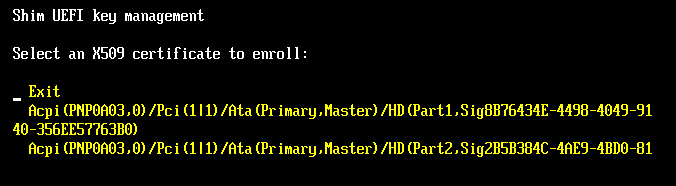
At this point the computer may boot into its default OS, reboot, or perhaps even hang. When you reboot it, though, rEFInd should start up in Secure Boot mode. (You can verify this by selecting the About rEFInd tool in the main menu. Check the Platform item in the resulting screen; it should verify that Secure Boot is active.) You should now be able to launch any boot loader signed with a key recognized by the firmware or by shim (including any MOKs you've enrolled). If you want to manage keys in the future, rEFInd displays a new icon in the second (tools) row you can use to launch MokManager. (This icon appears by default if MokManager is installed, but if you edit showtools in refind.conf, you must be sure to include mok_tool as an option in order to gain access to it.)
If you're using Ubuntu 12.10, you can't use its version of shim, but you can replace it with Garrett's shim. If you do so, though, you'll have to add Ubuntu's public key as a MOK, at least if you intend to launch Ubuntu's version of GRUB or launch Ubuntu-provided signed kernels. Ubuntu's public key is available in the shim_0~20120906.bcd0a4e8-0ubuntu4.debian.tar.gz tarball, as canonical-uefi-ca.der. (The filename extensions .cer and .der are interchangeable for most purposes.) I've also included this key with rEFInd, in the refind/keys subdirectory of its package file. To use this key, copy it to your ESP and enroll it with MokManager. See this blog post for further details on Ubuntu 12.10's handling of Secure Boot. In principle, you should be able to use shim 0.2 or later from future distributions that include it; but you must be sure that whatever you use supports MokManager.
The preceding instructions provided the basics of getting rEFInd up and running, including using MokManager to enroll a MOK on your computer. If you need to sign binaries, though, you'll have to use additional tools. The OpenSSL package provides the cryptographic tools necessary, but actually signing EFI binaries requires additional software. Two packages for this are available: sbsigntool and pesign. Both are available in binary form from this OpenSUSE Build Service (OBS) repository. The following procedure uses sbsigntool. To sign your own binaries, follow these steps (you can skip the first five steps if you've used install.sh's --localkeys option):
$ openssl req -new -x509 -newkey rsa:2048 -keyout refind_local.key \ -out refind_local.crt -nodes -days 3650 -subj "/CN=Your Name/" $ openssl x509 -in refind_local.crt -out refind_local.cer -outform DERChange Your Name to your own name or other identifying characteristics, and adjust the certificate's time span (set via -days) as you see fit. If you omit the -nodes option, the program will prompt you for a passphrase for added security. Remember this, since you'll need it to sign your binaries. The result is a private key file (refind_local.key), which is highly sensitive since it's required to sign binaries, and two public keys (refind_local.crt and refind_local.cer), which can be used to verify signed binaries' authenticity. The two public key files are equivalent, but are used by different tools—sbsigntool uses refind_local.crt to sign binaries, but MokManager uses refind_local.cer to enroll the key. If you used install.sh's --localkeys option, this step is unnecessary, since these keys have already been created and are stored in /etc/refind.d/keys.
At this point you should be able to launch the binaries you've signed. Unfortunately, there can still be problems at this point....
rEFInd's Secure Boot support is brand-new with version 0.5.0 of the program. Unfortunately, rEFInd, like shim, must essentially bypass UEFI security features, and must simultaneously not create security problems, in order to work. Unfortunately, the procedures that rEFInd uses to do this (which were lifted straight from shim) play "fast and loose" with the UEFI rules. This fact creates a number of limitations, which include (but are almost certainly not limited to) the following:
My focus in testing rEFInd's Secure Boot capabilities has been on getting Linux kernels with EFI stub loaders to launch correctly. I've done some minimal testing with GRUB 2, though. I've also tested some self-signed binaries, such as an EFI shell and MokManager. (The EFI shell launches, but will not itself launch anything that's not been signed with a UEFI Secure Boot key. This of course limits its utility.)
At the moment, I consider rEFInd's shim/MOK support to be of alpha quality. I'm releasing it in this state in the hope of getting feedback from adventurous early adopters. I expect to improve the installation procedure, and with any luck fix some of the known bugs, in the next couple of versions. Some of the usability improvements are dependent upon MOK-capable versions of shim being released with major distributions; such versions of shim, with kernels signed with the key that matches the one built into shim, will greatly reduce the need for users to sign boot loaders.
copyright © 2012 by Roderick W. Smith
This document is licensed under the terms of the GNU Free Documentation License (FDL), version 1.3.
If you have problems with or comments about this Web page, please e-mail me at rodsmith@rodsbooks.com. Thanks.
Return to my main Web page.